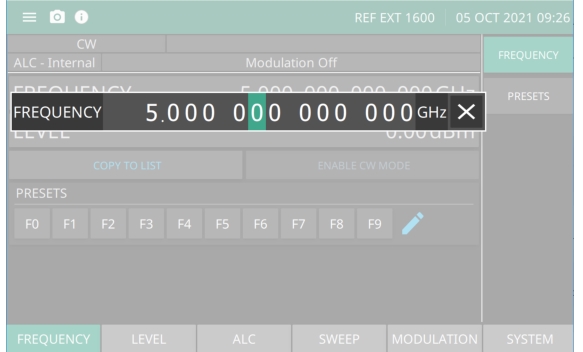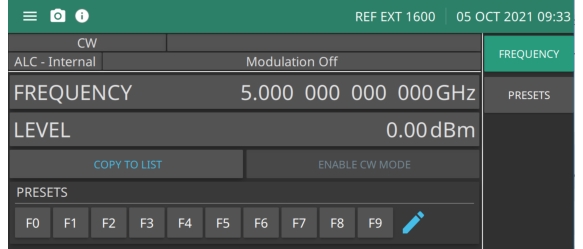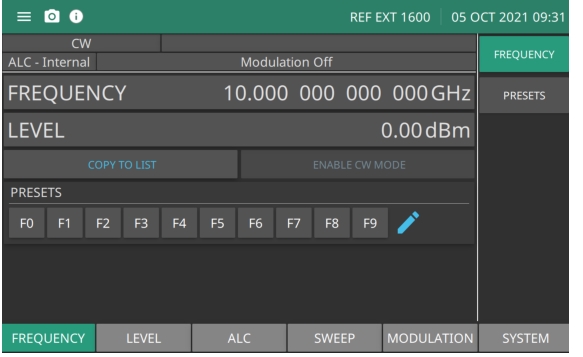 |
Frequency Press to type or edit a CW frequency. MG36221A Range: 9kHz to 20 GHz MG36241A Range: 9kHz to 43.5 GHz Level Press to type or edit a power level. Range: –130 dBm to 33 dBm with step attenuator; –20 to 33 dBm without step attenuator COPY TO LIST Copies the set frequency and level parameters to the LIST menu. See LIST Menu. Enable CW Mode When pressed, CW mode is enabled. If a sweep is in progress, pressing ENABLE CW MODE will stop the sweep and CW mode will be enabled. PRESETS Press to type or edit a CW Frequency in the Presets list. Press the pencil icon to edit an F0 - F9 preset frequency, or select the PRESETS menu from the right column of the Frequency menu. See the FREQUENCY PRESETS Menu. |