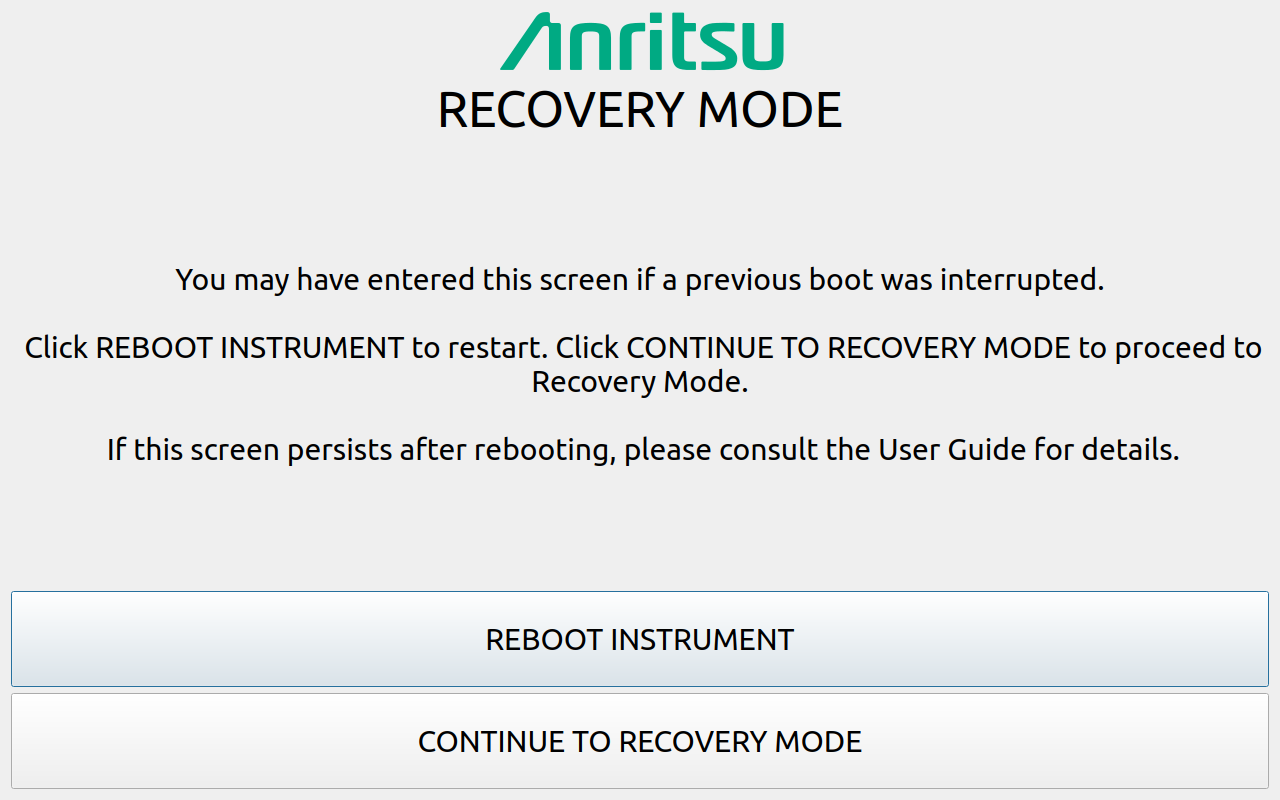 |
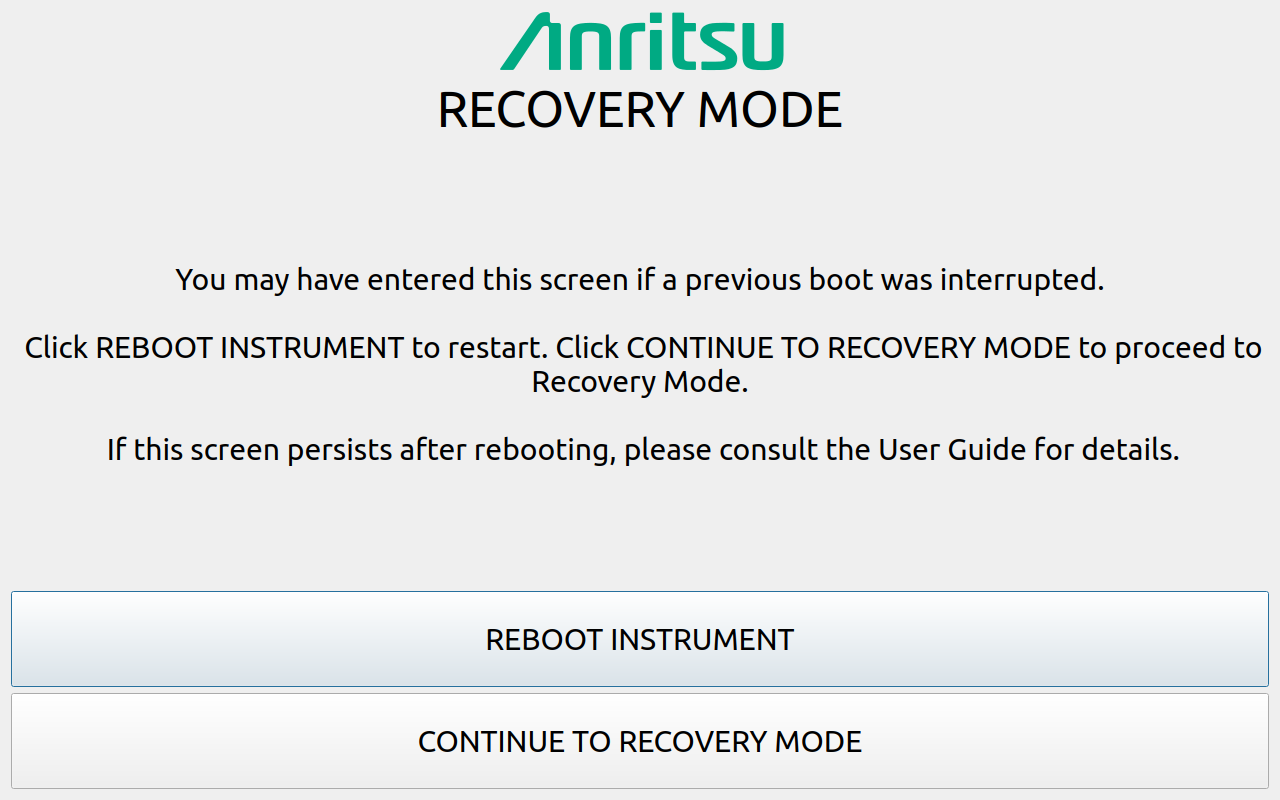 |
 |
Status Shows the Model, Boot Version, Serial Number of the MS2085A/89A, IP Address, Gateway, Subnet Mask. Options Shows the Options currently installed. Boot First Shows the Slot, Version, and Count in the Boot First position. Boot Second Shows the Slot, Version, and Count in the Boot Second position. Console Provides a readout of the reboot activity. Commands Choose the command method to restart the instrument: • INSTALL SOFTWARE TO SLOT B: Indicates which slot will be overwritten as described in Install SW to SLOT X • RESET: Provides the RESET dialog as shown in Reset. • BOOT ORDER: Provides the Boot Order dialog as shown in Boot Order. • REBOOT: Reboots the instrument. Export Select EXPORT to save all internal user files and logs to a USB device. Select CANCEL to cancel the export. The saved files can be copied back to internal memory by using the file management menus. USB Device This section provides: • Status: The USB memory device is connected or unconnected. • Label: The Manufacturer of the USB memory device. • EJECT: Select to eject and remove the USB memory device. • REFRESH: Select to reconnect to the USB memory device. |
Caution | Any data that is deleted by the following selections is unrecoverable. Use the EXPORT button to save this data before proceeding. |
- 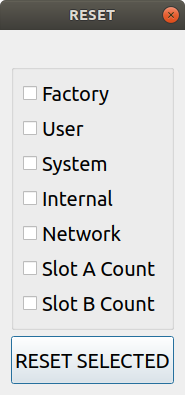 | Factory Performs a Factory reset, which deletes last saved settings files for all applications. User Performs a User reset, which deletes all user setup, measurement, csv, limit, screenshot, IQ captures, and user calibration files. System Performs a Factory reset and also deletes event and error logs. Internal For service use only. Performs an Internal reset, which deletes non-volatile system files, except for critical files such as the serial number, options, and network configuration. Does not take effect until the next boot. Network Performs a Network reset, which deletes manual Ethernet settings and reverts the networking to DHCP. All saved Wireless networks will also be lost. Slot A Count Resets Slot A Count to 3. This is used for the recovery mode countdown. Slot B Count Resets Slot B Count to 3. This is used for the recovery mode countdown. RESET SELECTED Resets the MS2085A/89A by the method chosen. |
- 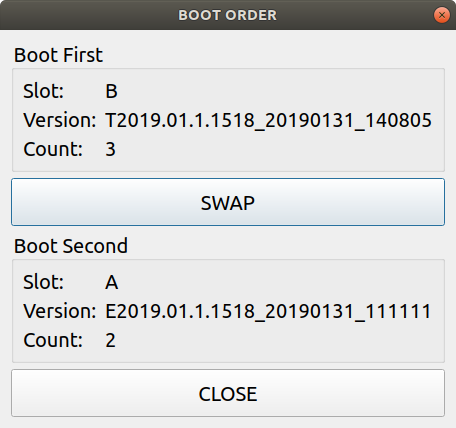 | Boot First Provides the first boot version to boot. • Slot: Provides the slot designated location. • Version: Provides the boot version number. • Count: Boot attempts with this version. SWAP Swap Slot A and Slot B in the boot sequence. Boot Second Provides the first boot version to boot. • Slot: Provides the slot designated location. • Version: Provides the boot version number. • Count: Boot attempts with this version. Close Closes the BOOT ORDER dialog. |