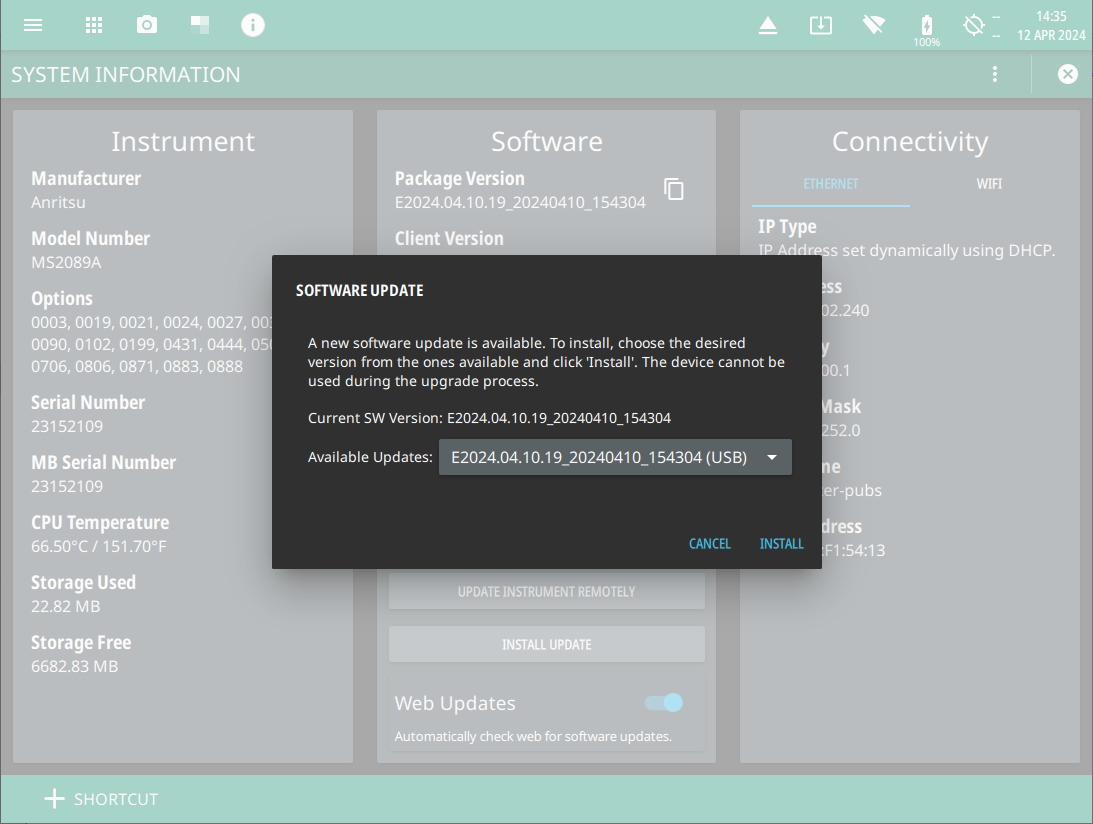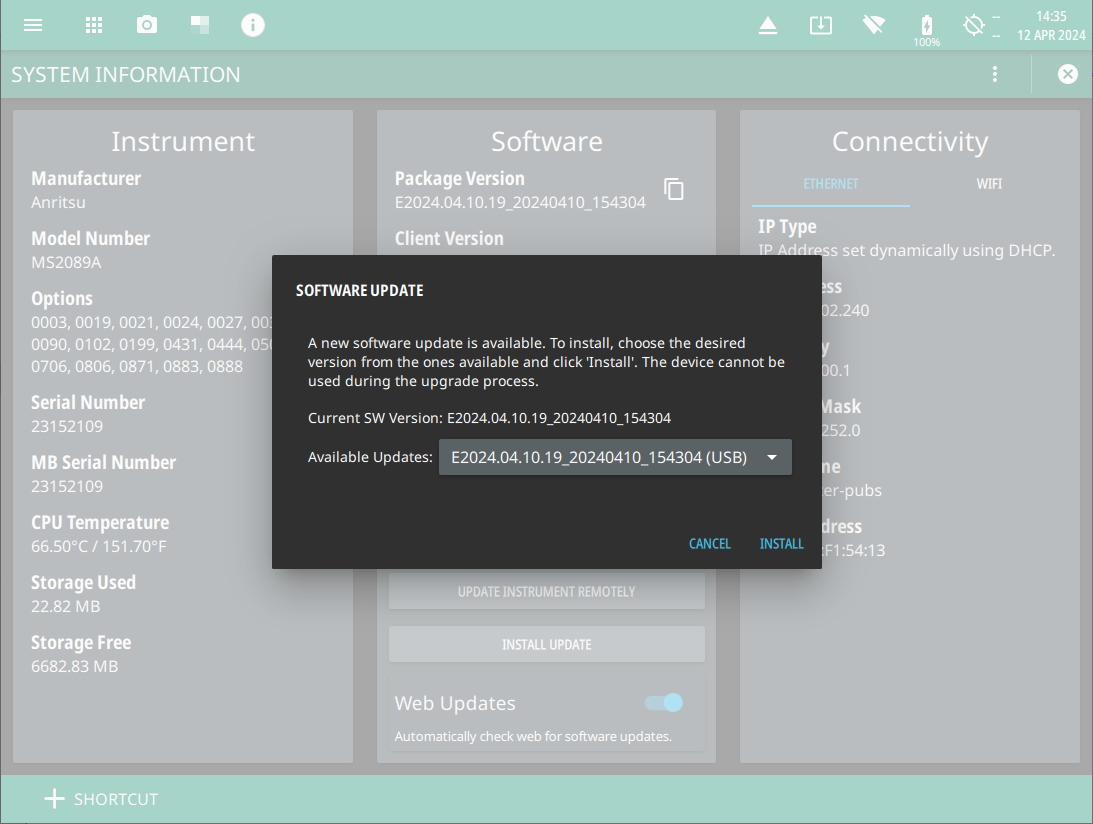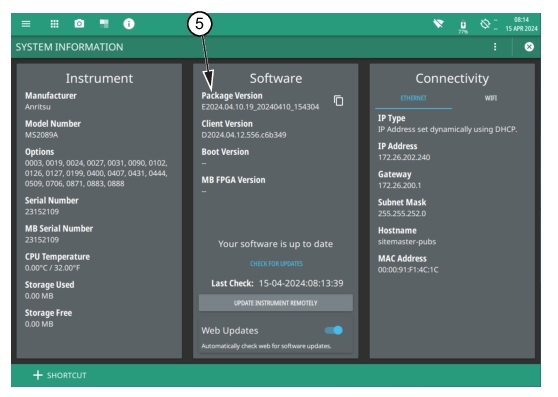Software Update
To update your Anritsu instrument software, use a high quality USB memory device with at least 1 GB of free space and FAT32 file system format or update remotely:
1.
2.
3.
4.
5. .
6.
7. Click UPDATE INSTRUMENY REMOTELY and select the locally saved software to update your instrument. See
Figure: System Information .
Installing the Software
• Access the upper left
System Menu (3-line icon), then press SYSTEM INFORMATION > INSTALL UPDATE.
• Select the software update icon from the
Title Bar .
2.
•
Verify the Software Update
1.
2. .
3. SYSTEM INFORMATION.
5.
1-800-ANRITSU
10450-00078, Rev. A