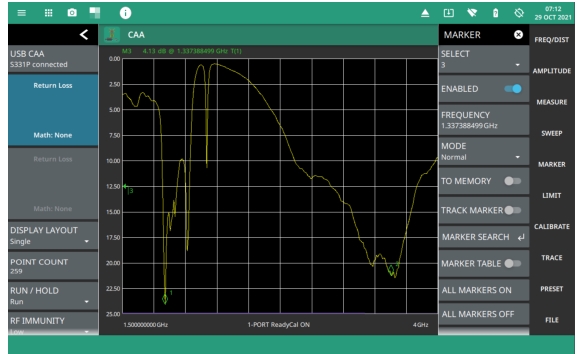 |
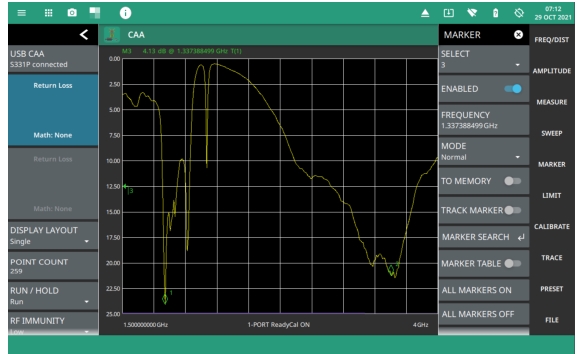 |
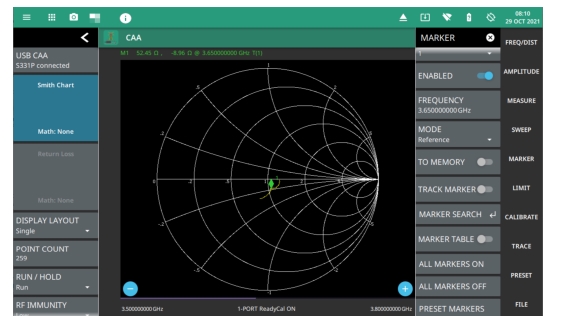 |
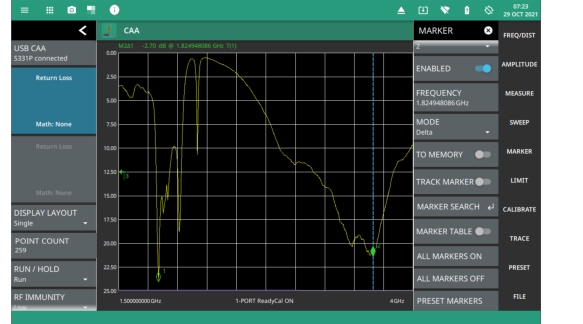 |
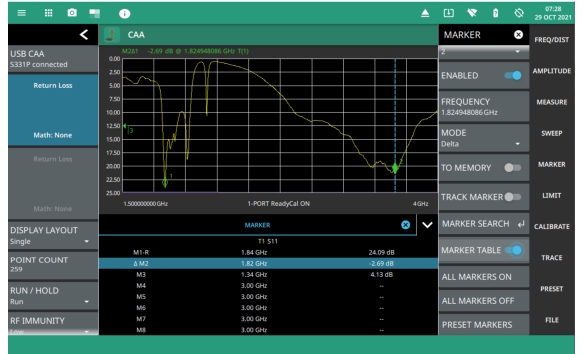 |
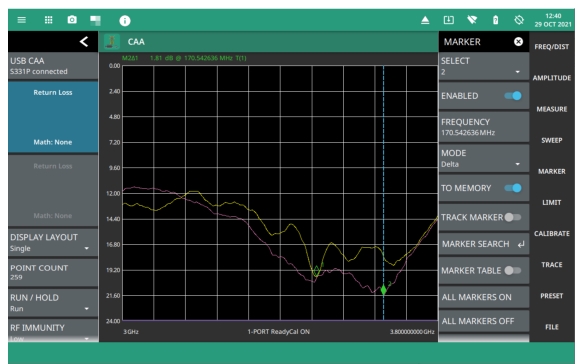 |
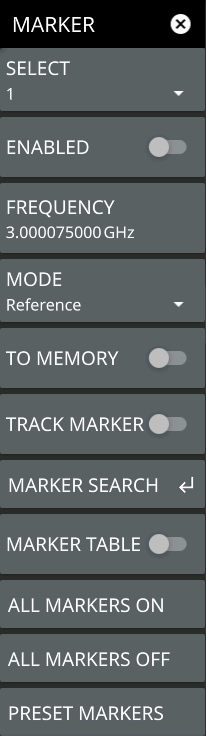 | SELECT Selects one of eight potential markers and makes it the active marker. You can also make a marker active by touching the vertical marker line. ENABLED: Toggles the display of the currently active marker on and off. When off, the location of the marker is stored. FREQUENCY or DISTANCE Displays the marker frequency (or distance for a DTF measurement). For delta markers, the frequency/distance is relative to the reference marker (Marker 1). Change the marker frequency by dragging it to the desired location (or use the +/- buttons for smith chart). You can also change the marker frequency or distance from the FREQ/DIST menu and change it manually using the keypad. MODE Sets the current active marker as a normal marker or a delta marker to Marker 1. Marker 1 is always the reference marker. TO MEMORY Toggles the marker to memory on or off. This sends the marker to the trace memory, so a trace must be saved to memory before toggling this on. TRACK MARKER When toggled on, the active marker becomes a tracking marker and defaults to tracking the valleys or peaks. The search settings cannot all be applied to a marker with tracking either on or off. MARKER SEARCH Opens the MARKER SEARCH Menu. MARKER TABLE Toggles on or off the marker table displayed below the measurement. Refer to ALL MARKERS ON Turns all markers on with either default values or previously set values if the markers have not been preset. ALL MARKERS OFF Turns all markers off, but markers will retain their last frequency position once re-enabled. PRESET MARKERS: Presets marker selections to default values. |
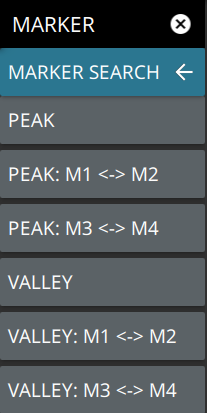 | PEAK Places the currently active marker on the highest signal amplitude currently displayed on screen. VALLEY Places the currently active marker on the lowest signal amplitude currently displayed on screen. Markers 5, 6, 7, and 8 can perform a special Marker search to find the Peak or Valley between two other markers. When Marker 5 or Marker 7 is Active Peak Between M1 & M2: Places Marker 5 or 7 on the highest signal amplitude between Marker 1 and Marker 2. Valley Between M1 & M2: Places Marker 5 or 7 on the lowest signal amplitude between Marker 1 and Marker 2. When Marker 6 or Marker 8 is Active Peak Between M3 & M4: Places Marker 6 or 8 on the highest signal amplitude between Marker 3 and Marker 4. Valley Between M3 & M4: Places Marker 6 or 8 on the lowest signal amplitude between Marker 3 and Marker 4. |