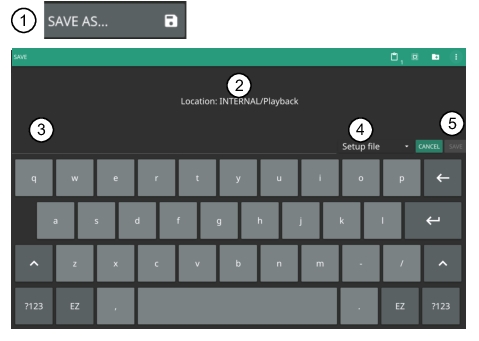 |
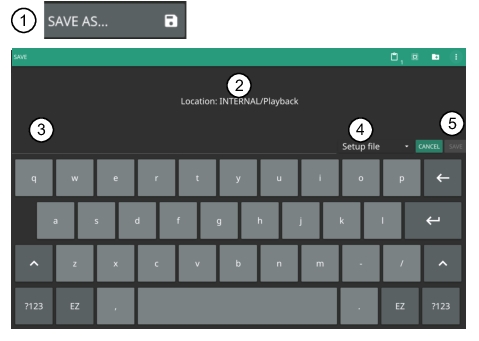 |
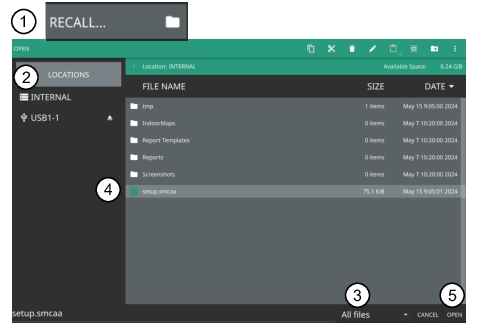 |
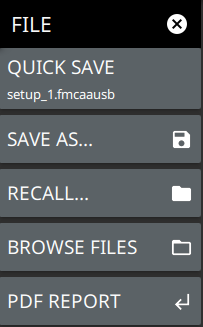 | QUICK SAVE Saves a setup file immediately with the name shown in the button. The number in the name is incremented automatically so that the new name is ready for the next setup file to be saved. SAVE AS Opens the Save dialog to manually enter a file location, enter a file name, and to set the file type to be saved. Depending on the selected measurement, you can save the following: • Setup: Saves the current instrument setup (stp file type). • Limit: Saves the current limit line point data (limcaa file type) • Trace: Saves the measurement point (trace) data and the current instrument setup (fmcaausb/smcaa file type). • Trace + Screenhsot: Saves the measurement point (trace) data and the current instrument setup screenshot (fmcaausb/smcaa file type) • Trace CSV: Saves the visible trace point data in comma separated value format (csv file type). This format is useful for further analysis using other software tools. • Trace TXT: Saves the instrument data and setup information, and the measurement point (trace) data (txt file format). • Screenshot: Saves a screenshot of the current measurement (png file type). • Measurement: Saves measurement data in a format that is compatible with Anritsu Line Sweep Tools (dat file format) (Field Master Series instruments only) RECALL Opens the Recall File dialog to retrieve a file from a desired location. Only supported files will be displayed depending on the currently set measurement. When trace data is recalled, the instrument will change the settings to match the settings of the saved trace. The data will be recalled to trace memory and will be displayed with the active trace. Toggle the trace display setting via TRACE > MEMORY DISPLAY and select Trace, Memory, or Both. BROWSE FILES Refer to the “File Management” section of the instrument user guide. PDF REPORT Opens PDF Report Menu. Refer to instrument user guide for detailed information. |
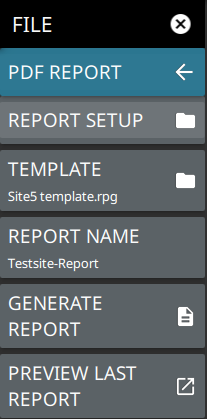 | REPORT SETUP Opens the PDF report generator screen. TEMPLATE Loads the PDF report template saved in the instrument. REPORT NAME Allows to name the PDF report. GENERATE REPORT Generates the PDF report and saves in the REPORTS folder. PREVIEW LAST REPORT Opens the previously generated report. |