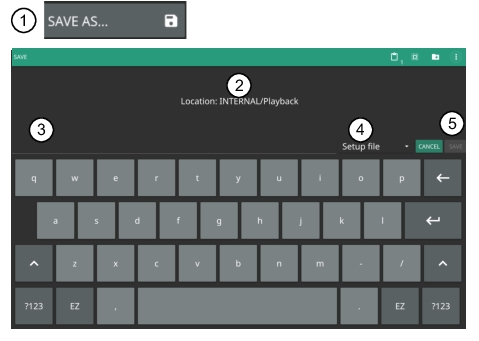 |
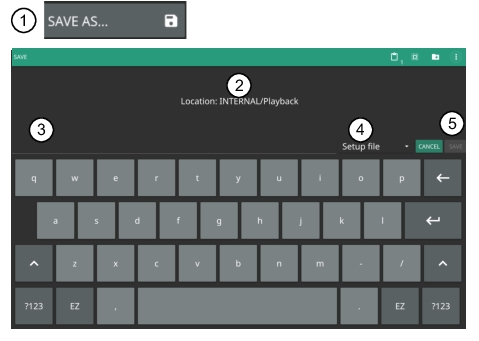 |
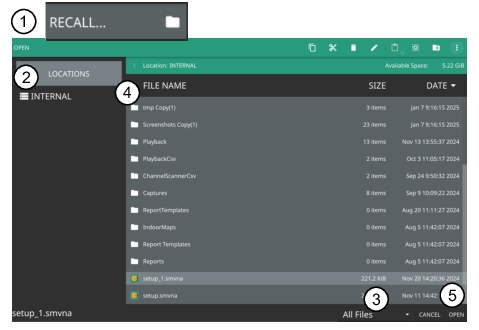 |
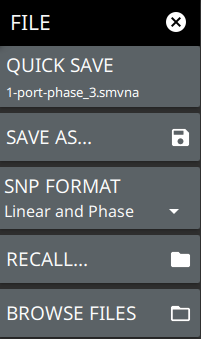 | QUICK SAVE saves a setup file immediately with the name shown in the button. The number in the name is incremented automatically so that the new name is ready for the next setup file to be saved. SAVE AS Opens the Save dialog to manually enter a file location, enter a file name, and to set the file type to be saved. Depending on the selected measurement, you can save the following: • Setup File: Saves the current instrument setup (stp file type). • Trace File: Saves the measurement (trace or point data) and the current instrument setup (smvna file type). • Trace + Screenshot: Saves both the current measurement and screenshot files (both smvna and png file types). • Trace CSV File: (csv file). • Trace TXT File: Saves both the current measurement and screenshot files (txt file). • Trace S2P File: Saves the S-parameters from the 2-Port measurements (s2p file). • Limit File: Saves the current limit line point data (limvna file type). • Screenshot: Saves a screenshot of the current measurement (png file type). RECALL Opens the Recall File dialog to retrieve a file from a desired location. Only supported files will be displayed depending on the currently set measurement. When trace data is recalled, the instrument will change the settings to match the settings of the saved trace. The data will be recalled to the appropriate trace. That trace will be in a Hold mode. To exit the recalled data, simply change the trace mode back to Active. BROWSE FILES Opens File Management screen. For more information refer to the product’s user guide. |
Note | S2P is a standard ASCII text file format that is used for scattering parameters from a 2-Port measurement. This is a subset of SnP (where n equals the number of ports). An S2P file can be used as input for signal analysis. Note The CSV and Text files contain setup information and final formatted data that are shown on the instrument display screen. This file information includes any post-processing that was done on the data (smoothing, trace math, time domain, and so forth). These files contain the data for any traces that are displayed, including the memory traces. They also contain the markers that are turned on when the file is saved. |