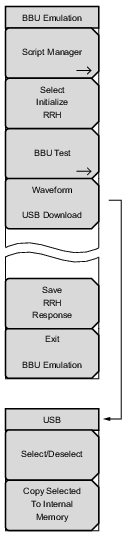 | Script Manager Press this key to open the Script Manager Menu when you want to download, view, or delete BBU scripts from internal memory. Select Initialize RRH Press this key to start line rate negotiation with the remote radio head. If multiple RRHs are connected, the Anritsu instrument assigns an IP address to each. It may take a few minutes before a list of RRHs with their allocated IP addresses is displayed. Select a radio from the list and press Enter to initialize. BBU tests can only be performed after RRH initialization. Refer to BBU Test. BBU Test This submenu key is active only after RRH initialization has completed. It opens the BBU Test Menu. Waveform USB Download Press this key when you need to copy LTE waveform patterns to the Anritsu test instrument. The source folder must be named AN_LTE_Waveforms and reside in the root directory of the USB storage device. Waveform files must be contained in subfolders named for the bandwidths: 5MHz, 10MHz, 15MHz, and 20MHz. An error message is displayed if no USB device is connected or no properly named waveform directory is found. Refer to LTE Waveform Download. After you highlight a bandwidth on the list that appears and press Enter, the USB submenu shown below on the left opens, and you can select and copy the desired waveforms. Save RRH Response Press this key to save the script response from the RRH. The data can be used for troubleshooting purposes and is saved in a text file in the folder named usr, in the root directory of the USB storage device. The folder usr is automatically created if it does not yet exist. The file name pattern is SavedScriptResponses_yyyy_mm_dd_hh_mm_ss.txt. An error message is displayed if no USB device is connected. Exit BBU Emulation Exits BBU Emulation mode and returns to the Measure Menu. Select/Deselect Use the arrow keys or rotary knob to scroll through the list of LTE waveforms and press this key to select (highlight) individual files. See Figure: LTE Waveforms Download. Multiple waveforms may be selected in this manner. Copy Selected To Internal Memory Press this key to copy the highlighted waveforms to the instrument internal memory, then return to the LTE Waveforms menu. Files with the same name will be overwritten. |