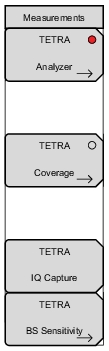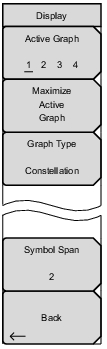Base Station: Pressing this button displays a Manufacturer Selector list where you can select a preloaded base station manufacturer (Airbus, Hytera, Sepura, Motorola, ETELM NeTIS) or choose to load a custom pattern. When Custom is selected, the Load Custom Pattern button becomes available (shown below, left) to load a custom pattern from memory or a USB device. Once a pattern is loaded, the button indicator turns red. BCC/MCC/MNC: This button indicates the number of MultiFrames (#MF) of the currently loaded signal pattern: Base Color Code (BCC), Mobile Country Code (MCC), and Mobile Network Code (MNC). No Pattern Loaded is displayed when a valid pattern is not loaded. Trigger Type: Toggles between External and Internal trigger. Trigger Edge: Toggles between Rising and Falling trigger edge. Delay Adjustment: Sets the playback delay. Press the Delay Adjustment key and enter the desired playback delay using the keypad, the arrow keys, or the rotary knob. If entering a delay time using the keypad, the submenu key labels change to ms or µs. Press the appropriate units key. Note that changing the delay will change the selected Base Station to Custom or to another manufacturer. Start/Stop Test: This button is active (red indicator) once a valid TCH/7.2 test pattern has been loaded into signal memory and is ready to start a test. When this button is pressed, the test signal starts playing back continuously (clear indicator) and button text changes to Stop Test. Pressing the button again, changing a setting or leaving the BS Sensitivity menu will stop the test. The button may also display Waiting for Trigger. Back: Returns to the Measurement Menu. |