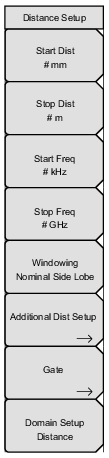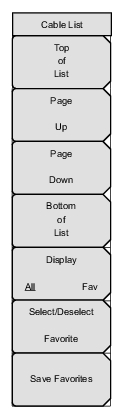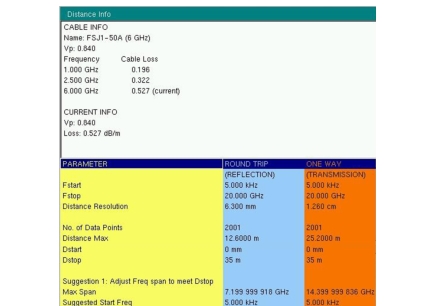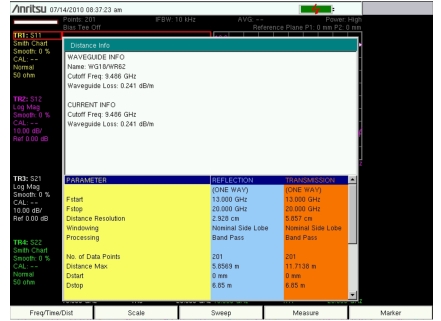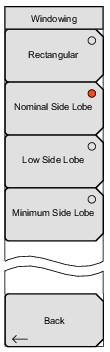 | Rectangular Press this soft key to set windowing to the rectangular view for maximum side lobes and maximum resolution. Refer to Figure: Rectangular Windowing Example. Nominal Side Lobe Press this soft key to set windowing to the Nominal Side Lobe view, which (compared to Rectangular) displays smaller side lobes and slightly less resolution. Refer to Figure: Nominal Side Lobe Windowing Example. Nominal Side Lobe is the default setting for the VNA Master. Low Side Lobe Press this soft key to set windowing to the Low Side Lobe view for still smaller side lobes than nominal, and also slightly less resolution than the Nominal Side Lobe setting. Refer to Figure: Low Side Lobe Windowing Example. Minimum Side Lobe Press this soft key to set windowing to the Minimum Side Lobe view for the smallest side lobes, but the least resolution. Refer to Figure: Minimum Side Lobe Windowing Example. Back Press this soft key to return to the previous menu. |