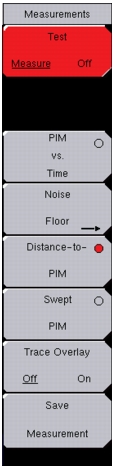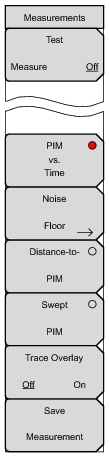 | Test Measure Off Press this submenu key to start any measurement. When a measurement is being made, Measure is underlined on this submenu key, and the key is highlighted in red (see Figure: Test Submenu Key Highlighted in Red). Also, the green RF‑ON light on the top of the PIM Master is On during a measurement (except Noise Floor). When the measurement time is completed (Setup > Test Duration), Off is underlined on this submenu key. While a measurement is being made, press this submenu key to immediately terminate the active measurement. PIM vs. Time Press this submenu key to set the instrument into the PIM versus Time measurement mode. In this measurement, Tx power is On. Noise Floor Press this submenu key to test for Rx interferers before making a PIM versus Time measurement. In this measurement, Tx power is Off. The Noise Floor Test key is shown in the Noise Floor Menu. Distance‑to‑PIM Press this submenu key to set the instrument into the Distance‑to‑PIM measurement mode. Swept PIM Press this submenu key to set the instrument into the Swept PIM measurement mode. Trace Overlay Off On Press this submenu key to toggle Trace Overlay Off and On. This submenu key is displayed only in DTP measurement mode. Use this key to view the trace, as described in Trace Overlay. If no previous overlay is stored, then the use of this key automatically copies the active trace to memory. Save Measurement Press this submenu key to open the Save Menu and its dialog box. Then enter a name and save the current measurement to file. The file type defaults to measurement, and the appropriate extension is added, based on the current measurement mode. |