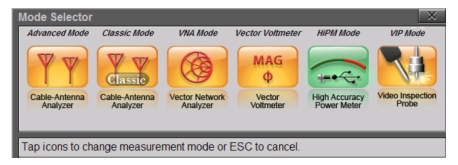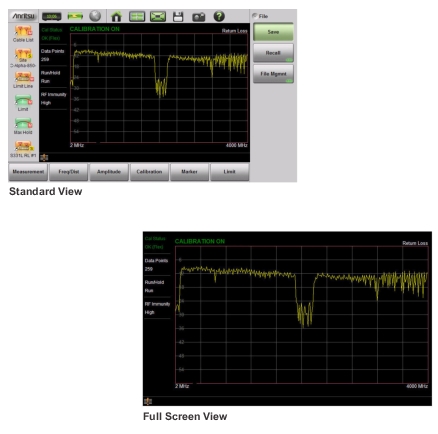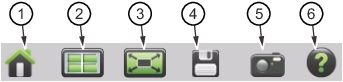 | |
1. | |
2. | Mode Selector icon. Press to change measurement mode (including switching between Advanced and Classic Cable-Antenna Analyzer mode). Tap an icon (Figure: Mode Selector) to change modes or press Esc to cancel. |
3. | Full Screen icon. Sets the display to full screen view mode (hides all of the tool bars, shortcut icons, and menus). Full screen view increases the view size of the graph. Press Esc to return to the standard view. Measurement menus are not available in Full screen mode. Refer to Figure: Comparison of Standard Mode vs. Full Screen Mode for a comparison of the two views. |
4. | |
5. | Screen Capture icon. Press to capture and save an image of the current screen. The file is automatically saved to internal memory in the ScrnShots folder. The file is automatically named based on the measurement type and saved in Portable Network Graphics (.png) format. Refer to Screen Shot Capture for examples and details on the image capture options (capture size, background color, and header/footer). |
6. | |