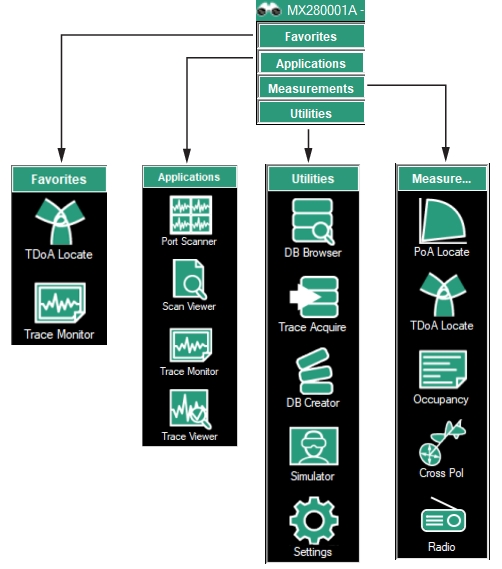 |
1. Favorites Menu - See Favorites Menu. 2. Applications Menu - See Applications Menu. 3. Utilities Menu - See Utilities Menu. 4. Measurements Menu - See The Applications menu is described in Figure: Settings Menu.. |
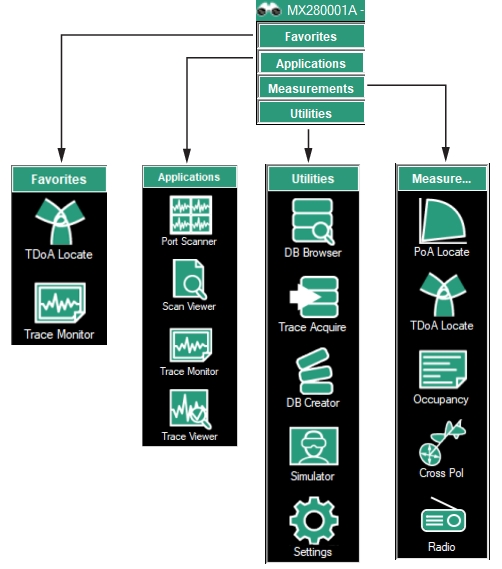 |
1. Favorites Menu - See Favorites Menu. 2. Applications Menu - See Applications Menu. 3. Utilities Menu - See Utilities Menu. 4. Measurements Menu - See The Applications menu is described in Figure: Settings Menu.. |
- 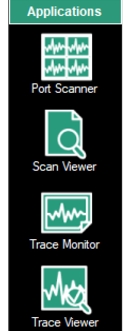 | Port Scanner The Port Scanner quickly monitors the channel power on any number of channels using Anritsu’s receiver with Option 407 installed. See Port Scanner (Option 407). Scan Viewer Provides tools for viewing saved CPM (Channel Power Measurement) and target receiver measurement files. CPM files created by the Vision Port Scanner contain many RF sweep traces that include sweeps at multiple frequency bands and from multiple target receivers. Use File Viewer to review all of the traces in multiple views and explore the data as a set. See Scan Viewer. Trace Monitor View traces stored in the database. Analyzes the database where measurements are collected to show date/time stamped trace information, spectrograms, and intuitive ways to monitor for interference signals. See Trace Monitor/Trace Viewer. Trace Viewer Compare traces between channels. See Trace Viewer. |
- 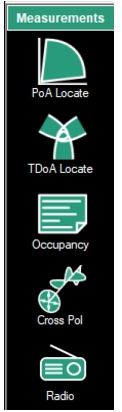 | PoA Locate Locate sources using PoA. See PoA Locate (Option 401). TDoA Locate: Target receivers positioned in a triangular pattern perform TDoA to identify a stationary signal’s longitude and Latitude coordinates. See TDoA Locate (Option 401). Occupancy: Provides tools to set power threshold levels to determine whether a given frequency channel is to be considered occupied. See Occupancy. Cross Pol: Cross polarization measurement. See Cross Polarization. Radio The Radio Capture file contains the AM/FM Measurements for the target receiver with Option 400 installed. Displays AM/FM streaming audio. See Geo-Location Techniques. |
- 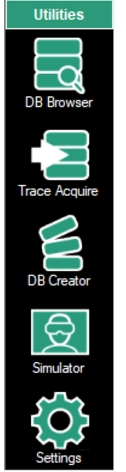 | DB Browser View details and load Vision databases for use in Vision Monitor, PoA Locate and Trace Viewer. See DB Creator. Trace Acquire Stores traces at set intervals, stores results in user location, and provides email alerts when mask violation occur. See Trace Acquire. DB Creator Create a database consisting of base stations, channel setup definitions, and mask definitions for use by Trace Monitor and Vision Acquire. See DB Creator. Simulator Used to practice and demonstrate using Vision. Simulate Anritsu remote monitors for testing and coverage evaluations. See Simulator. Settings Database maintenance and system utilities. The Settings and Control Panel provides the user interface tools for signal monitoring. See Settings. |
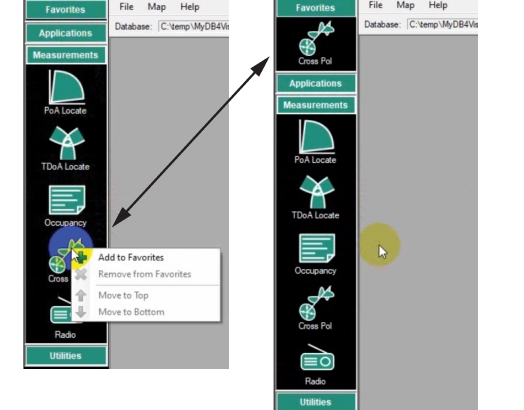 |