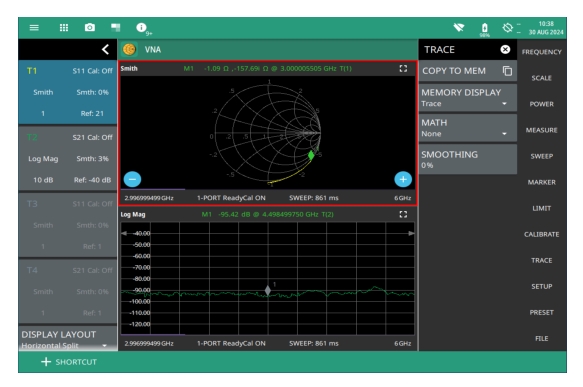 |
Note | Recalled measurements may change the current instrument settings. |
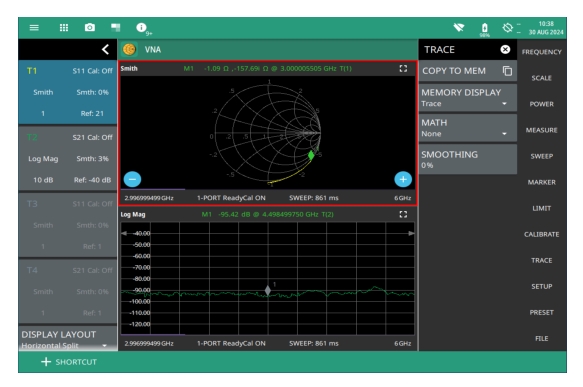 |
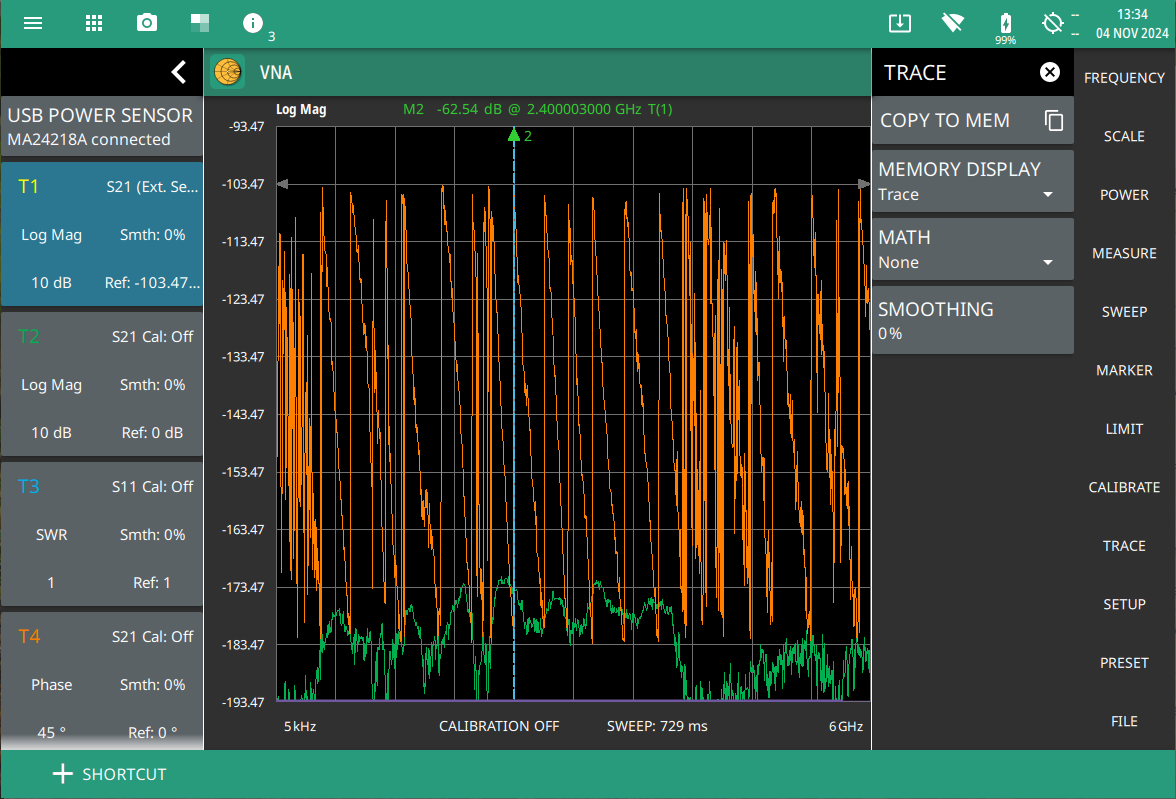 |
Note | The trace from memory can only be displayed if the measurement settings (except for SCALE) have not changed since the trace was copied to memory. If one of the traces is cut off, pressing SCALE > FULLSCALE will adjust the reference level to display both traces. |
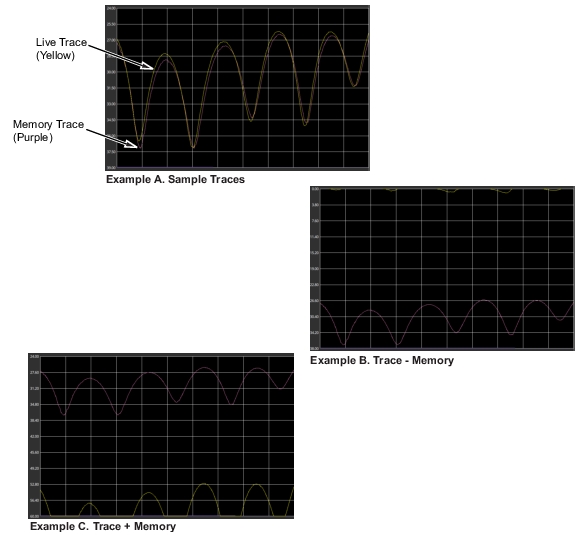 |
Note | The trace math functions often seem backwards to new users. The points to remember with Trace – Mem, Trace + Mem, are: The numbers on the y-axis are negative. The purple trace is added to or subtracted from the live trace. The sum or difference of the live trace and memory trace is displayed in yellow. |
Example Description | |
|---|---|
A. Sample Traces | Shows the live yellow trace and purple memory trace. |
B. Trace – Memory | In the Trace - Memory graph, the yellow trace is the result of subtracting the purple trace from the active trace (not displayed in Example B, Trace - Memory, but shown in Example A). Note that the yellow Trace - Memory is at 0 or above (and off the graticule) whenever the yellow trace is above (has a greater value than) the purple trace (refer to A). The two down sloping bumps in Example B are when the purple trace moves above the yellow trace. In Trace - Memory, this results in a negative value that is displayed. |
C. Trace + Memory | In the Trace + Memory graph, the yellow trace is the result of adding the purple trace to the active trace (not displayed in Example C, Trace + Memory, but shown in Example A). Note that the yellow Trace + Memory is below 60 (and off the graticule) whenever adding the yellow trace value to the purple trace value is greater than 60 (refer to A). |
D. Multiply | Trace data is multiplied by the memory (not shown in Figure: Trace Memory Used to Compare the Phase of Two Cables (see Table: Trace Math Details)). |
E. Divide | Trace data is divided by the memory (not shown in Figure: Trace Memory Used to Compare the Phase of Two Cables (see Table: Trace Math Details)). |
F. Average | Trace data plus memory divided by two (not shown in Figure: Trace Memory Used to Compare the Phase of Two Cables (see Table: Trace Math Details)). |
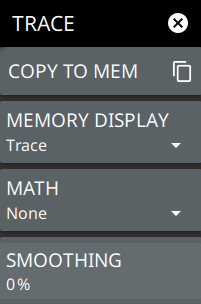 | COPY TO MEM Copies the currently active trace to memory for use in the display and math and options below. MEMORY DISPLAY Selects the trace display options. • Trace: The active trace is shown in yellow. • Memory: The trace stored in memory is displayed in purple. • Both: Displays both the stored trace (purple) if a trace is stored in memory and the current active trace (yellow). MATH Select to change the trace math options. • None: The active trace is shown as is with no math functions. • Trace + Mem: Displays the results of logarithmic adding of the active trace and the trace in memory. • Trace – Mem: Displays the difference between the active trace and the trace in memory. • Multiply: Displays the results of logarithmic product of the active trace and the trace in memory. • Divide: Displays the results of logarithmic ratio of the active trace and the trace in memory. • Average: Displays the results of logarithmic average of the active trace and the trace in memory. SMOOTHING Sets the smoothing aperture value for specified trace. The range is from 0% to 20%. |