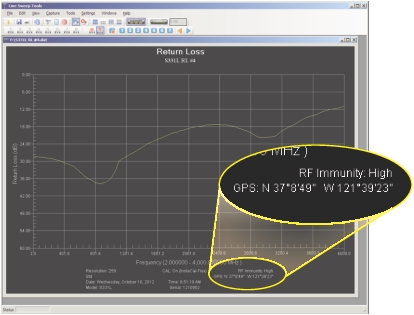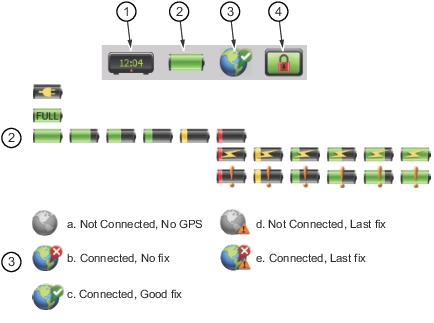 | |
1. | Clock icon. Press to set the current date, time, and time zone. Refer to Date/Time. |
2. | Battery icon. Press to view battery and charge status. Press Esc to close. The first row shows the icon when the Site Master is plugged into the AC adapter or car charger and the battery is not detected. The second row shows the battery icon when the battery is fully charged and the Site Master is plugged into the AC adaptor or car charger. The third row of battery icons show the charge level from 100 % to 2 % when the Site Master is running on battery power. The lightning bolt is displayed when the Site Master is charging from an AC adapter or the car charger and the battery is not fully charged yet. The fourth row shows the battery level from 2 % to 100 % under this condition. An exclamation point is displayed when the battery charging has paused, either due to the ambient temperature being too high or too low to safely charge the battery, or due to a fault in the battery. The exact cause is displayed in the battery dialog under charge status. The last row shows the battery level from 2 % to 100 % under this condition. The battery will resume charging automatically as soon as the pause conditions have changed. Refer to Battery Replacement for additional information. |
3. | GPS icon. Press to view the current GPS information (Figure: GPS Info) obtained from an external USB‑based GPS module. The icon indicates the status of the GPS module and location fix. After capturing a good fix, location data are saved with measurements (Figure: Location Data Saved in Measurement File) and screen captures. GPS status icon states: a. GPS module (H/W) is not connected. Connect an Anritsu approved GPS module. b. H/W connected without a current location fix. Module attempts to establish a location fix during this state. c. H/W connected with a current location fix. d. H/W not connected, instrument using last saved location fix. Pressing Reset button places GPS in state “a.” e. H/W connected, GPS fix lost, using last saved location fix. Pressing Reset button places GPS in state “c.” |
4. | Touchscreen Lock icon. The Lock icon is displayed when the touchscreen is locked (Touchscreen (0) > Lock) or (Touchscreen (0) > 1). When locked, the touchscreen will not register user input. You may lock the screen in order to use the instrument exclusively with a USB mouse or with the Arrow Cursor control. Unlock by using the keypad only: Press (Touchscreen (0) > 1). When the Touchscreen Control window is displayed, press the 1 key on the number keypad to toggle the setting to Off. The touchscreen could also be locked if it was registering unintended input that was not resolved with a touchscreen calibration. This scenario may happen after touchscreen damage. The Site Master can continue to be used to make measurements and save files (even with touchscreen damage) by using a USB mouse or turning on the Arrow Cursor control. Refer to Touchscreen Menu for additional information. |