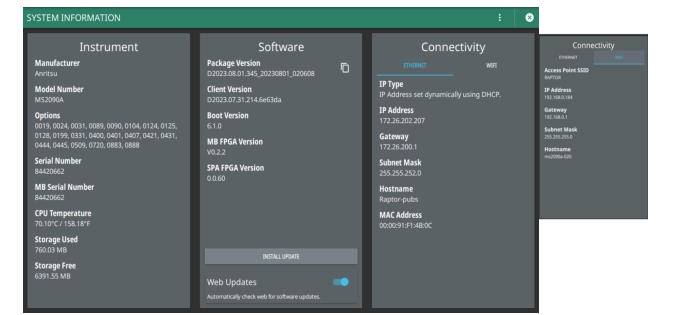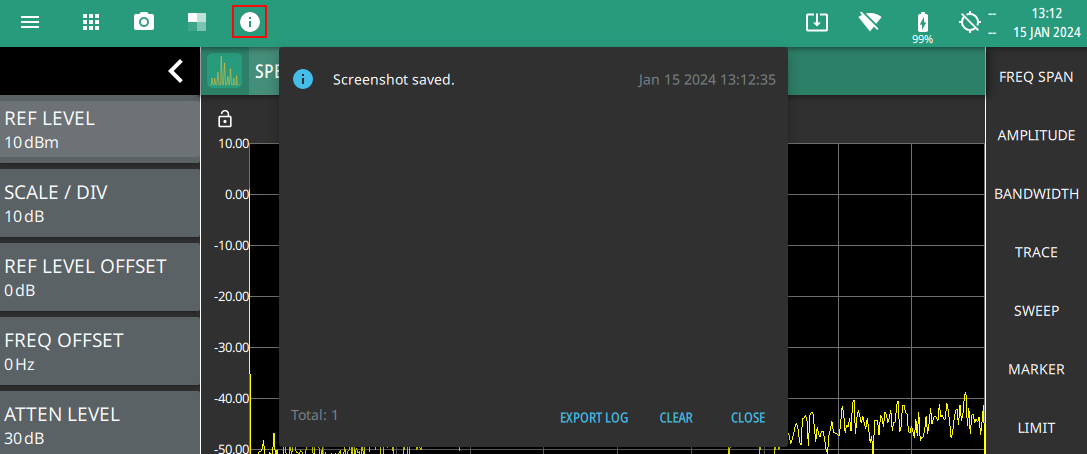- 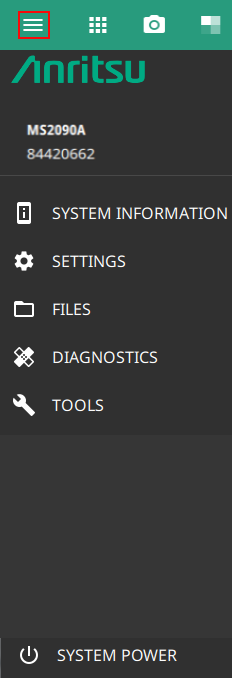 | The System menu displays the instrument model and serial number. It consists of following menus: SYSTEM INFORMATION Opens the System Information Menu. Select SYSTEM INFORMATION menu to view instrument, software, and connectivity details. SETTINGS Opens the Settings Menu. Select SETTINGS menu to access all system level settings and controls. FILES Opens FILES (File Management). Select FILES menu to open File Management screen. In file management screen you can manage the internal files or files saved on a USB memory device. DIAGNOSTICS Opens Diagnostics Menu. Select DIAGNOSTICS menu to view battery information, self test results, service mode and event log screens. TOOLS Opens Tools Menu.Select TOOLS menu to concatenate IQ streaming metadata files, get connected to the web, access Map Tool and access PDF reporting. SYSTEM POWER Select SYSTEM POWER menu to either RESTART or POWER OFF the instrument. |